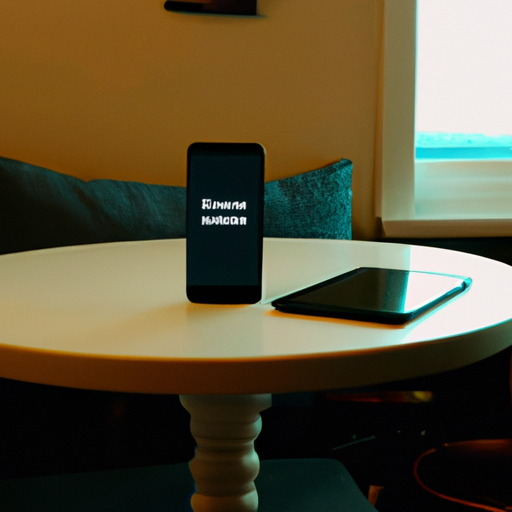How to Improve Your Smartphone’s Wifi Speed with a Wifi Booster
If you are looking to improve the speed of your smartphone’s wifi connection, a wifi booster is an effective solution. A wifi booster is a device that amplifies the signal of your existing wifi network, allowing you to get a stronger, faster connection. Here are some tips on how to use a wifi booster to improve your smartphone’s wifi speed:
1. Place the wifi booster in the right location. The wifi booster should be placed in an area that is close to your router and has a clear line of sight. This will ensure that the booster can receive the strongest signal from your router.
2. Connect the wifi booster to your router. Once you have placed the wifi booster in the right location, you will need to connect it to your router. This can be done using an Ethernet cable or a wireless connection.
3. Configure the wifi booster. Once the wifi booster is connected to your router, you will need to configure it. This can be done using the manufacturer’s instructions or by using a web-based setup page.
4. Connect your smartphone to the wifi booster. Once the wifi booster is configured, you can connect your smartphone to it. This can be done by selecting the wifi booster’s network name from the list of available networks on your smartphone.
By following these steps, you can use a wifi booster to improve the speed of your smartphone’s wifi connection. With a stronger, faster connection, you can enjoy faster downloads, smoother streaming, and better overall performance.
5 Tips for Optimizing Your Smartphone’s Wifi Connection
1. Check Your Router Settings: Make sure your router is up to date and configured correctly. Check the settings to ensure that your router is using the latest security protocols and that the signal strength is set to the highest level.
2. Move Closer to the Router: The further away you are from the router, the weaker the signal will be. Try to move closer to the router to get the best connection.
3. Avoid Interference: Wireless signals can be disrupted by other electronic devices, such as microwaves and cordless phones. Try to keep these devices away from your router to avoid interference.
4. Use a Wifi Booster: If you are still having trouble getting a strong signal, consider investing in a wifi booster. This device will amplify the signal and help you get a better connection.
5. Update Your Smartphone: Make sure your smartphone is running the latest version of its operating system. This will ensure that you are taking advantage of the latest security protocols and features.
How to Use a Wifi Extender to Boost Your Smartphone’s Wifi Speed

If you are looking to boost your smartphone’s wifi speed, a wifi extender can be a great solution. A wifi extender, also known as a wifi repeater, is a device that takes an existing wifi signal and amplifies it, allowing you to extend the range of your wifi network. This can be especially useful if you have a large home or office and need to extend the range of your wifi network.
Here are some steps to help you get started with using a wifi extender to boost your smartphone’s wifi speed:
1. Choose the right wifi extender. When selecting a wifi extender, make sure to choose one that is compatible with your router and supports the same wifi standard as your router.
2. Place the wifi extender in the right location. Place the wifi extender in an area that is within range of your router, but not too close. The ideal location is usually halfway between your router and the area where you need the extended wifi coverage.
3. Connect the wifi extender to your router. Once you have placed the wifi extender in the right location, you will need to connect it to your router. This can usually be done by following the instructions that come with the wifi extender.
4. Configure the wifi extender. Once the wifi extender is connected to your router, you will need to configure it. This can usually be done by accessing the settings on the wifi extender and entering the information for your router.
5. Test the wifi extender. Once the wifi extender is configured, you should test it to make sure it is working properly. You can do this by connecting your smartphone to the wifi extender and checking the speed of your connection.
By following these steps, you should be able to use a wifi extender to boost your smartphone’s wifi speed. With a wifi extender, you can extend the range of your wifi network and enjoy faster speeds on your smartphone.
The Benefits of Using a Mesh Network to Boost Your Smartphone’s Wifi Speed
The use of a mesh network to boost the wifi speed of a smartphone is becoming increasingly popular. A mesh network is a type of wireless network that uses multiple access points to create a single, unified network. This type of network is ideal for providing a strong, reliable wifi connection to multiple devices in a home or office. By using a mesh network, users can enjoy faster speeds, better coverage, and improved reliability.
One of the main benefits of using a mesh network to boost a smartphone’s wifi speed is that it eliminates the need for multiple routers. With a mesh network, all of the access points are connected to each other, creating a single, unified network. This means that users can enjoy a strong, reliable wifi connection throughout their home or office without having to purchase multiple routers.
Another benefit of using a mesh network to boost a smartphone’s wifi speed is that it can provide better coverage. With a mesh network, users can enjoy a strong wifi connection in areas that may have been previously difficult to reach. This is especially beneficial for those who have large homes or offices with multiple floors.
Finally, using a mesh network to boost a smartphone’s wifi speed can also improve reliability. With a mesh network, users can enjoy a consistent wifi connection throughout their home or office. This is especially beneficial for those who rely on their wifi connection for work or entertainment purposes.
In conclusion, using a mesh network to boost a smartphone’s wifi speed can provide numerous benefits. It eliminates the need for multiple routers, provides better coverage, and improves reliability. For those looking to enjoy a strong, reliable wifi connection throughout their home or office, a mesh network is an ideal solution.
How to Troubleshoot Common Wifi Issues on Your Smartphone to Improve Speed
Poor wifi connection can be a major source of frustration for smartphone users. Fortunately, there are a few simple steps you can take to troubleshoot common wifi issues and improve your connection speed.
1. Check Your Router: The first step is to check your router. Make sure it is plugged in and powered on. If it is, try restarting it. This can help reset the connection and improve your wifi speed.
2. Check Your Phone Settings: Make sure your phone is connected to the correct wifi network. If you are connected to the wrong network, your connection speed will be slow. Additionally, check your phone’s wifi settings to make sure it is set to the correct frequency (2.4GHz or 5GHz).
3. Move Closer to the Router: If you are too far away from the router, your connection speed will be slow. Try moving closer to the router to see if that improves your connection speed.
4. Update Your Router Firmware: Outdated router firmware can cause connection issues. Check to see if there is a firmware update available for your router and install it if there is.
5. Reset Your Network Settings: If all else fails, you can try resetting your network settings. This will reset all of your wifi settings and may help improve your connection speed.
By following these steps, you should be able to troubleshoot common wifi issues and improve your connection speed. If you are still having issues, contact your internet service provider for further assistance.